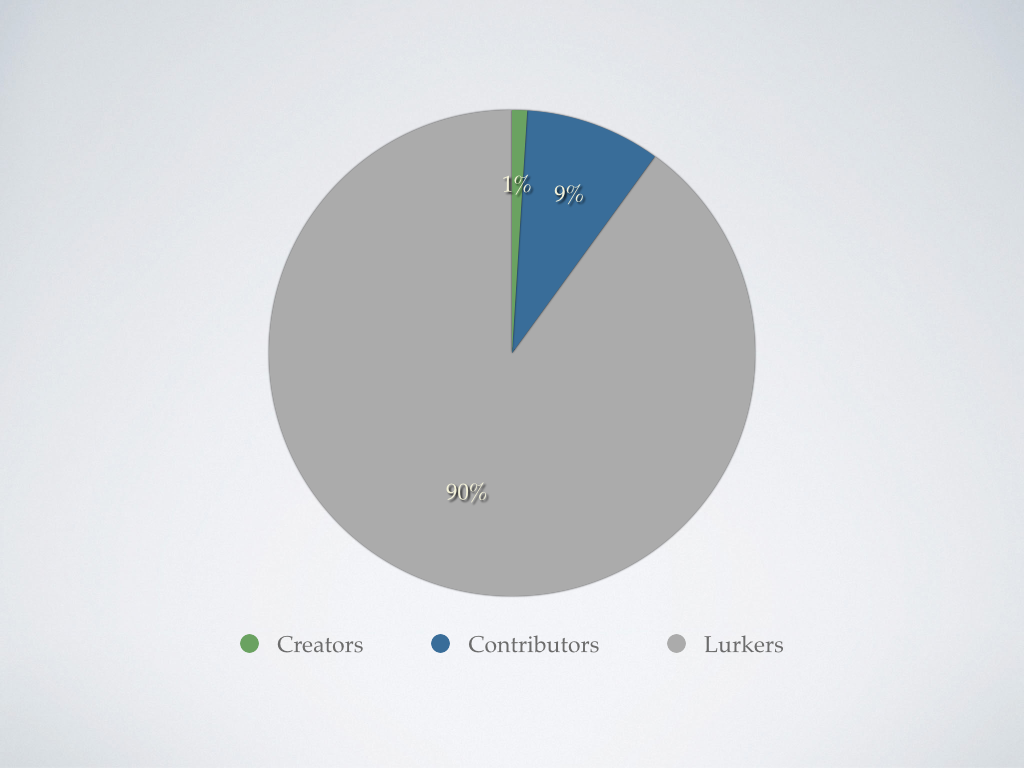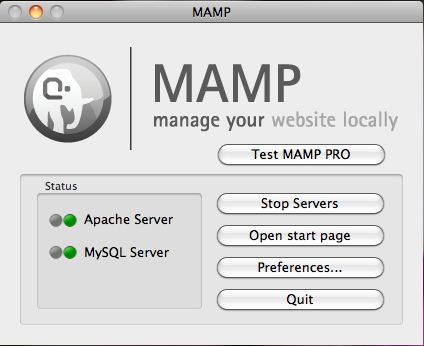My first theme for Backdrop CMS
I tasked myself with rebuilding my dad's old Durpal 6 site, www.stellarsoftware.com, to Backdrop CMS in one weekend.
I decided to rebuild from scratch rather than upgrade so that I could test more of Backdrop, and catch and fix bugs in the process (I found a handful - all now have PRs in the queue). After the site was built, I then needed to recreate the theme.
Respect for all the hard work done by the Drupal community
I started by opening an issue on drupal.org in the queue for the old Drupal 6 theme, Aeon5. I asked politely if the current maintainer would be interested in working on or maintaining a Backdrop CMS version of the theme. It is, after all, their work, and they should be aware of what's going on, even if they aren't interested in being involved.